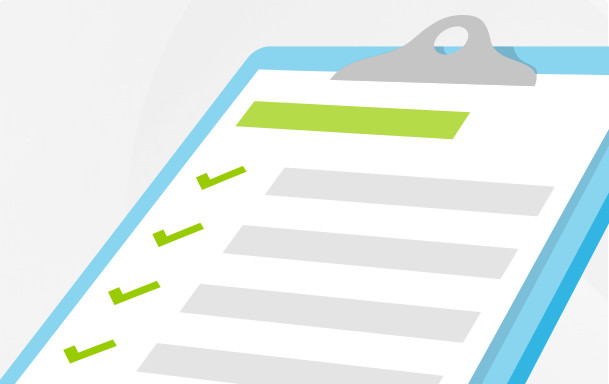
Android and Google Play offer you a worldwide audience for your apps, with an addressable user base that's growing very rapidly in countries such as Japan, Korea, India, Brazil, and Russia. We strongly encourage you to localize as it can maximize your apps’ distribution potential resulting in ratings from users around the world.
Localization involves a variety of tasks throughout your app development cycle, and advance planning is essential. This document helps you identify key aspects of localization to get your app ready for a successful worldwide launch on Google Play.
1. Identify target languages and locales
A basic but important step in preparing for localization is identifying the countries where you’ll distribute your apps and the languages spoken there. Localizing your apps is particularly important in countries where there is a large market opportunity and English or another international language is not widely used.
For international users, you can manage your apps in three main dimensions: country, locale, and language. Of those, language is the key consideration for localization (locale can also significant because of differences in formats for dates, times, currencies, and similar information). Users control both the language and locale used on their Android devices and in turn those affect how your app is displayed.
Typically, you would decide which countries to target first, based on overall market size and opportunity, app category, competitive landscape, local pricing and financial factors, and so on. Then, based on your country targeting, you would determine the languages you need to support in your apps.
You may then decide to localize into some or all languages of the targeted country. It might make sense to start with a major regional language and add more languages as user base grows.
Once you have identified your target languages, you can focus your development, translation, testing, and marketing efforts to these markets.
Related resources
2. Design for localization
After you've determined your target languages for localization, assess what you'll need to do to support them in your apps and plan the work early. Consider the vocabulary expansion, script requirements, character spacing and wrapping constraints, left-to-right and right-to-left support, and other potential factors in each language.
Design a single set of flexible layouts
As you create your layouts, make sure that any UI elements that hold text are designed generously. It’s good to allow more space than necessary for your language (up to 30% more is normal) to accommodate other languages.
Also, elements should be able to expand horizontally or vertically to accommodate variations in the width and height of UI strings or input text. Your text strings shouldn’t overlap borders or the screen edge in any of your target languages.
If you design your UI carefully, you can typically use a single set of layouts for all of the languages you support. See Building a Flexible UI for more information.
Use alternative layouts where needed
In cases where your UI can't accommodate text in one of your target languages, you can create an alternative layout for that language only. Android makes it easy to declare sets of layouts and other resources to load for specific languages, locales, screen sizes, and so on, simply by tagging them with the appropriate resource qualifiers. While the flexibility of alternative layouts exists it can also make your apps harder to maintain over time. In general, using a single, more flexible layout is preferred.
Support RTL layouts and text
If you’re distributing to countries where right-to-left (RTL) scripts are used, you should consider implementing support for RTL layouts and text display and editing, to the extent possible.
Android 4.1 introduced limited support for bidirectional text, allowing apps to display and edit text in both left-to-right (LTR) and right-to-left (RTL) scripts. Android 4.2 added full native support for RTL layouts, including layout mirroring, so that you can deliver the same great app experiences to all of your users.
At a minimum, for Android 4.2 users, it's simple to add basic RTL layout mirroring, which goes a long way toward meeting the needs of RTL users.
Use system-provided formats for dates, times, numbers, and currencies
Where your apps specify dates, times, numbers, currencies, and other entities that can vary by locale, make sure to use the system-provided formats, rather than app-specific formats. Keep in mind that not every locale uses the same thousands separator, decimal separator, or percent sign.
Android provides a variety of utilities for formatting and converting patterns across locales, such as DateUtils and DateFormat for dates; String.format() or DecimalFormat for numbers and currency; PhoneNumberUtils for phone numbers; and others.
Hardcoding your formats based on assumptions about the user's locale can result in problems when the user changes to another locale. Using system-provided formats and utilities is strongly encouraged.
Include a full set of default resources
Make sure that your apps can run properly regardless of language or locale by providing a complete set of default resources. The app's default resources are those that are not marked with any language or locale qualifiers, for example those stored in res/drawable/ and res/values/. If your apps attempt to load a resource that isn't available in the current language or in the default set, they will crash.
Whatever the default language you’re using in your apps, make sure that you store the associated layouts, drawables, and strings in default resource directories, without language or locale qualifiers.
Related resources
3. Manage strings for localization
It's important to manage your apps’ UI strings properly, so that you deliver a great experience for users and make localization straightforward.
Move all strings into strings.xml
As you build your apps, remember not to hard code any string. Instead declare all of your strings as resources in a default strings.xml file which makes it easy to update and localize. Strings in strings.xml file can be extracted, translated and integrated back into your app (with appropriate qualifiers) without any changes to compiled code.
If you generate images with text, put those strings in strings.xml as well, and regenerate the images after translation.
Follow Android guidelines for UI strings
As you design and develop your UIs, make sure that you pay close attention to how you talk to your user. In general, use a succinct and compressed style that is friendly but brief, and use a consistent style throughout your UIs.
Make sure that you read and follow the Android Design recommendations for writing style and word choice. Doing so will make your apps appear more polished to the user and will help users understand your UI more quickly.
Also, always use Android standard terminology wherever possible—such as for UI elements such as "Action Bar," "Options Menu," "System Bar," "Notifications," and so on. Using Android terms correctly and consistently makes translation easier and results in a better end-product for users.
Provide sufficient context for declared strings
As you declare strings in your strings.xml file, make sure to describe the context in which the string is used. This information will be invaluable to translators and result in better quality translation and will also help you manage your strings more effectively over time.
Here's an example:
<!-- The action for submitting a form. This text is on a button that can fit 30 chars --> <string name="login_submit_button">Sign in</string>
Consider providing context information that may include:
-
What is this string for? When/where is it presented to the user?
-
Where is this in the layout? For example, if it’s a button, translations are less flexible than if it were a text box.
Mark message parts that should not be translated
Often strings contain contain text that shouldn’t be translated to other languages. Common examples might be a piece of code, a placeholder for a value, a special symbol, or a name. As you prepare you strings for translation, look for and mark text that should remain as-is, without translation, so that translators don’t change it.
To mark text that should not be translated, use an
<xliff:g> placeholder tag. Here's an example tag that
ensures the text "%1$s" will not be changed during translation (otherwise it
could break the message):
<string name="countdown">
<xliff:g id="time" example="5 days>%1$s</xliff:g>until holiday
</string>
When you declare a placeholder tag, always add an id attribute that explains what the placeholder is for. If your apps will later replace the placeholder value, be sure to provide an example attribute to clarify the expected use.
Here are some more examples of placeholder tags:
<resources xmlns:xliff="urn:oasis:names:tc:xliff:document:1.2">
<!-- Example placeholder for a special unicode symbol -->
<string name="star_rating">Check out our 5
<xliff:g id="star">\u2605</xliff:g>
</string>
<!-- Example placeholder for a for a URL -->
<string name="app_homeurl">
Visit us at <xliff:g id="application_homepage">http://my/app/home.html</xliff:g>
</string>
<!-- Example placeholder for a name -->
<string name="prod_name">
Learn more at <xliff:g id="prod_gamegroup">Game Group</xliff:g>
</string>
<!-- Example placeholder for a literal -->
<string name="promo_message">
Please use the "<xliff:g id="promotion_code">ABCDEFG</xliff:g>” to get a discount.
</string>
...
</resources>
Related resources
4. Translate UI strings and other resources
Translating your apps’ UI strings and resources to your target languages is the key phase of localization, and it's the one that requires the most care and planning.
It is recommended to work with a professional translator (see Purchase professional translations) to ensure high quality translations that enhance the value of your app. Machine translations, although an option may not produce as good an experience for your users.
Prepare for translation
Translation output quality will depend in part on your input therefore make sure that your strings.xml file is well organized, well commented, and accurate.
Here are some ways to prepare your strings for translation:
-
Make sure your strings are formatted correctly and consistently.
-
Follow the strings recommendations listed in Manage strings for localization, above.
-
Clean up the strings.xml file and remove unused strings.
-
Place comments in the file to identify the owner, origin, and the version of the file, as well as any special instructions for translators.
-
Identify existing translations, if any, and include those in an outgoing zip file or other package that you send to translators.
-
Identify drawables or other resources that require translation and include them in the translators’ package.
-
Additionally, consider translating your apps’ store listing details — app title and description, release notes, and so on — as well as other international marketing materials.
-
Create a terminology list that explains the meaning and use of key terms found in your product, your market, or the underlying technology. Add the list to the translators’ package.
Send your strings for translation
Early in the development cycle, contact professional translation vendors to get an idea of cost and turnaround time. Make sure to include multiple iterations in the cost. You can find translation vendors online or use translation services available directly from Google Play Developer console (see Purchase professional translations).
When your translations are complete, take a preliminary look at the translations. Check that all files were translated, check for potential encoding issues, and make sure that declaration formats are intact.
If everything looks good, carefully move the localized directories and files back into your apps’ resources. Make sure to tag the directories with the appropriate language and locale qualifiers so that they'll later be loaded properly.
After the translations are merged back into your app, start testing the localized app.
Purchase professional translations through Google Play
Google Play App Translation Service can help you quickly find and purchase translations of your app. In the Developer Console, you can browse a list of third-party vendors who are pre-qualified by Google to offer high-quality translation at competitive prices. You can upload the strings you want translated, select the languages you want to translate into, and select your translation vendor based on time and price.
Once you've purchased translations, you'll receive an email from your vendor. Your translations are a direct business agreement between you and your vendor; you'll need to work directly with the vendor to manage the translation process and deliverables and resolve any support issues.
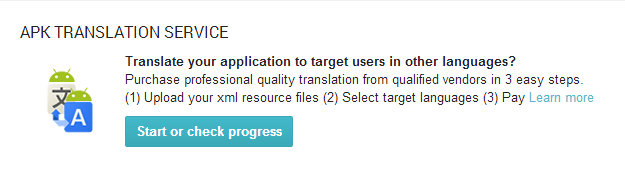
Related resources
5. Test your localized app
Once you've received your translated strings and resources and moved them back into your apps, you need to test the apps to make sure that they’re ready for distribution to your international users.
Manual testing can help you discover localization issues in your layouts and strings that can affect user satisfaction and, ultimately, your apps' user rating.
Set up a test environment
To test your localized app, you'll need to set up an environment consisting of multiple devices (or virtual devices) and screen sizes, based on the markets and form factors you’re targeting. Note that the range of devices in specific regions might be different. If possible, match your test devices to the actual devices likely to be available to users.
Look for common localization issues
On each test device, set the language or locale in Settings. Install and launch the app and then navigate through all of the UI flows, dialogs, and user interactions. Enter text in inputs. Some things to look for include:
-
Clipped text, or text that overlaps the edge of UI elements or the screen
-
Poor line wrapping
-
Incorrect word breaks or punctuation
-
Incorrect alphabetical sorting
-
Incorrect layout direction or text direction
-
Untranslated text — if your default strings are displayed instead of translated strings, then you may have overlooked those strings for translation or marked the resources directory with an incorrect language qualifier.
For cases where your strings have expanded in translation and no longer fit your layouts, it's suggested you try to simplify your default text, simplify your translated text, or adjust your default layouts. If none of those resolves the issue, you can create a custom layout for the language.
Test for default resources
After you've tested your apps in all of your supported languages and locales, make sure to test it again in an unsupported language and locale. This’ll help you make sure that your apps includes a full set of default strings and resources, so that your apps are usable to all users, regardless of their preferred language.
Review with native-language speakers
During or after testing, it's recommended that you let native speakers review your localized apps. One way to do that is through beta testing with regional users — Google Play can help you do this.
6. Prepare for international launch
Getting your apps translated is a key part of localization, but to help your product attract users and gain visibility, you should prepare for launch in your target countries and create a broader launch and marketing plan for international users.
Localize your Google Play listing
Localize your Google Play listing
Google Play Store listing is the first impression international users will have of your app. You should highlight what's great about your apps to all of your users! Localize your listing in the Developer Console, including:
- App title and description
- App screenshots on phones and tablets
- Promotional graphics and videos.
If you want your apps to be successful in international markets, it's essential to localize your Google Play store listing. You can manage your localized listing in the Developer Console.
Well before launch, decide on your app title, description, promotional text, marketing names and programs, and other text and images. Send your listing text and images for translation early, so that you’ve them ready when beta testing begins. When your translated text is available, you can add it through the Developer Console.
Store listing translation in Google Play
You can use the App Translation service on Google Play to translate your store listing. Prepare an XML file with your store listing information and upload just as you would upload the strings.xml file (see Purchase professional translations)
Also, since you've made the effort to create a great localized app, let users know about it! Take screenshots of your UI in each language, for phones and 7- and 10- inch tablets. You can upload screenshots to the Developer Console for each language you support. These will be of great value to users browsing your app listings in other languages.
It's also essential to create localized versions of your promotional graphics and videos. For example, your apps’ feature graphics might include text that should be translated, for maximum effectiveness, or you might want to take a different visual approach in one country than you do in another. You can create different versions of your promotional graphics for each language and upload them to the Developer Console. If you offer a promotional video, you can create localized versions of it and then add a link to the correct localized video for each language you support.
Plan a beta release in key countries
Easy beta testing
Google Play now lets you set up groups of alpha and beta testers, anywhere around the world. Check out this powerful feature next time you sign in to the Developer Console.
Before launching your apps, it's always valuable to get real-world feedback from users — even more so when you are launching an app in a new language, country, or region. In those cases, it's highly recommended that you distribute a pre-release version of your apps to users across your key markets and provide an easy means for them to provide feedback and report bugs.
Google Play can help you set up a beta program for your apps. After you sign in to the Developer Console and upload your APK, you can set up groups of users for alpha testing and beta testing the app. You can start with a small group of alpha testers, then move to a larger group of beta testers.
Once users are added, they access your app's store listing and install the app. Users on alpha or beta versions cannot leave reviews or ratings, so there is no risk to your rating on Google Play, however it does mean you need to setup a mechanism for your testers to provide you with feedback: consider creating a Google+ page or Google Groups.
The feedback you receive will help you adjust your UI, translations, and store listing to ensure a great experience for users.
Plan for international marketing
For highest visibility across countries, consider an international marketing or advertising campaign. The scope of the campaign will vary based on the budget you can support, but in general it's cost-effective and productive to do regional or country-specific marketing at launch and after.
Create localized Google Play badges
If you’re preparing international marketing, make sure to include a localized Google Play badge to tell users you're on Google Play. You can use the badge generator to quickly build localized badges that you can use on websites or marketing materials. High-resolution assets are also available.
Create Localized Device Art
If you feature product shots of your apps running on Android devices, make sure that those shots look great and reflect the latest in Android devices. To help you create high-quality marketing materials, use the drag-and-drop Device Art Generator to quickly frame your screenshot on a Nexus device.
Check your Optimization Tips
As you prepare for launch, make sure to sign into the Developer Console and check your apps’ Optimization Tips. The Optimization Tips let you know when you’re missing parts of your localized store listing and provide other helpful reminders for a successful localized launch.
Related resources
7. Support international users after launch
After you launch your apps internationally, you should be prepared to support users in a variety of languages and time zones. The extent of your international user support depends on your budget, but at a minimum you should watch your ratings, reviews, and download stats carefully after launch.
Here are some suggestions:
-
Use the app stats in the Developer Console to compare your downloads, installs, and uninstalls, and ratings across languages and countries—If your downloads or ratings aren’t keeping up in specific languages or countries, consider options for improving your product or changing your marketing approach.
-
Check reviews regularly—Google Play translates all user reviews for you, so you can stay in touch with how international users feel about your apps, what features they like and what issues are affecting them. By watching reviews, you can spot technical issues that may affect users in a particular country, then fix and update your apps.
-
Respond to reviews if possible—It's good to engage with international users in their language or a common language if possible. If not, you can try using translation tools, although results may not be predictable. If your apps gets very popular in a language, consider getting support help from native-language speakers.
-
Make sure there's a link to any support resources on your website. Consider setting up language-specific user groups, Google+ communities, or other support forums.
By following these practices for localizing your apps, promoting and marketing to international users, and providing ongoing support, you can attract many new users to your apps and maintain their loyalty.
Make sure to read the Launch Checklist to learn more about how to plan, build, and launch your app on Google Play.