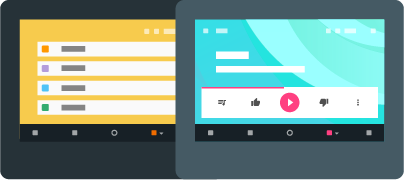
When designing support for Android Auto in your app, avoid driver distraction above all else. Apps that work with the Auto user interface should minimize distractions faced by the driver through best practices such as voice commands and very simple visual design.
Great auto experiences are predictive and predictable. Apps that support Android Auto should show timely information to the driver only when it is relevant, and use simple, predictable patterns for common tasks.
It's important that you test your auto app for the criteria listed on this page prior to submitting to Google Play for review. There are two ways to test your app:
- Use the Android Auto simulator to validate each checklist item. The simulator allows you to sideload your app for testing. For more information on the simulator, see Run and Test Auto Apps.
- Test your app in a vehicle by uploading your app to the alpha/beta channel on Google Play. Apps will not work on Auto in vehicles unless they are installed from the Play Store. For more information, see Alpha and Beta Testing.
Important: The criteria listed in this page apply to your app's user interface and behavior when running on devices connected to an Android Auto screen. Apps must meet these criteria to qualify as an Android Auto app on Google Play.
Core App Quality
In addition to the Auto-specific criteria listed below, Auto apps should meet all relevant core app quality criteria for the Android platform, as detailed in the Core App Quality criteria. Test your app against those criteria to ensure that they meet Android standards for navigation and design. Then test your app against all Auto-specific criteria, keeping in mind that, when running on a device connected to Android auto, your app must meet the requirements listed in this page.
Visual Design and User Interaction
These criteria ensure that your app follows critical design and interaction patterns to ensure a consistent, intuitive, and enjoyable user experience on Android Auto. Many elements, such as the navigation drawer, card backgrounds, fonts and icon colors, are set and rendered by the system. Your own app-specific design elements must meet the following criteria.
| Type | Test | Description |
|---|---|---|
| Driver Attention | AU-MV |
App does not display on the Auto screen animated elements such as animated graphics, video, or progress bars. |
| AU-VA |
App does not display any form of visual or text advertising on the Auto screen. Only audio ads are acceptable. |
|
| AU-IM |
App elements do not display any images on the Auto screen. Exceptions include: app may display a single static image for content context in the background of the consumption screen, such as album art, and app may display icons in the content navigation drawer. |
|
| AU-DS |
App does not include games or other features outside of the intended app types supported by Auto. (Learn How) |
|
| AU-VI |
App never activates the phone screen to present any form of visual information (notifications, toasts, video, images, advertising, etc.) on the phone screen while the app is active in Android Auto. |
|
| Layout | AU-SC |
App does not display automatically scrolling text. |
| Visual Contrast | AU-DM |
App supports day mode, which renders dark text and controls on a light background. (Learn How) |
| AU-NM |
App supports night mode, which renders light text and controls on a dark background. (Learn How) |
|
| AU-WI |
App provides white icon sets that the system colorizes to provide automatic contrast compensation. (Learn How) |
|
| AU-OC |
App provides colors that the system can optimize for easy in-vehicle readability. (Learn How) |
|
| Interaction | AU-VC |
App must support voice commands in audio apps. (Learn How) |
| AU-AB |
App-specific buttons respond to user actions with no more than a two-second delay. |
Related resources
Functionality
These criteria ensure that your app is configured correctly and provides expected functional behavior.
| Type | Test | Description |
|---|---|---|
| General | AU-LT |
App launches in no more than 10 seconds. |
| AU-LC |
App loads content in no more than 10 seconds. |
|
| AU-FP |
Auto app functionality works as expected or described in the app's Google Play Store listing. |
|
| AU-RL |
When the app is relaunched from the home screen, the app restores the app state as closely as possible to the previous state. |
|
| AU-SS |
No tasks in the app take more than six steps to complete. (Learn How) |
|
| AU-GO |
Interactive elements that are intentionally grayed-out must be non-functional. |
|
| Media | AU-MT |
Media apps do not autoplay or take over media focus when launched. (Learn How) |
| Notifications | AU-NA |
App does not present advertisements through notifications. |
| AU-NT |
App displays notifications only when relevant to the driver’s needs.
Examples: |
|
| Messaging | AU-MI |
App is able to successfully receive incoming messages. (Learn How) |
| AU-MG |
Messages are properly grouped and displayed in the correct order. (Learn How) |
|
| AU-MR |
User is able to successfully reply to a message. (Learn How) |
|
| AU-MS |
Apps use short-form messaging app design patterns. Traditional long-form messaging apps, such as apps for email, are not permitted. |
|
| AU-MP |
Apps are peer-to-peer messaging services and not notification service apps such as weather, stocks, and sport scores apps. |
Frequently Asked Questions
After submitting my app, how will I find out if my app does not meet all the requirements for Android Auto?
If your app does not meet the usability requirements described on this page, the Play Store team will contact you through the email address specified in the Google Play Developer Console account associated with the app.
Note: For information about how to publish your Auto app in Google Play, see Distributing to Android Auto.
My app targets more than just Android Auto. If my app does not meet the Auto requirements, will my new or updated app still appear on Google Play for phones and tablets?
No. When Google begins the approval process, your Auto app will undergo a driver safety review, and will not be available for distribution until the app is approved. Because this is the same APK as for phones and tablets, your Play Store updates for those devices will not be available until the Auto app approval process is complete.
Important: Due to this restriction, you should not use your production APK for Auto support prototyping.