If you're new to Android Studio or exploring recent updates, this page provides an introduction to some key Android Studio features.
For specific Android Studio how-to documentation, see the pages in the Workflow section, such as Managing Projects from Android Studio and Building and Running from Android Studio.
Translations Editor
Multi-language support is enhanced with the Translations Editor plugin so you can easily add a variety of locales to the app's translation file. With BCP 47 support, the editor combines language and region codes into a single selection for targeted localizations. Color codes indicate whether a locale is complete or still missing string translations.
To access the Translations Editor, open a strings.xml file and click the
Open Editor link, or click the globe icon
(![]() ) in the Design layout view.
) in the Design layout view.
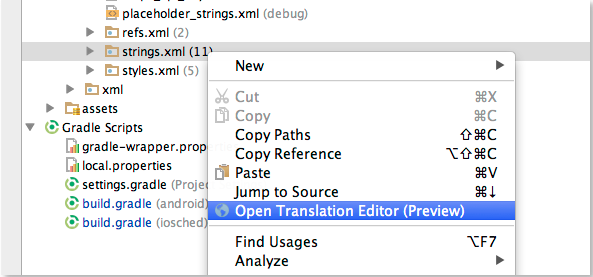
Figure 1. Add locales and strings in the Translations Editor.
Android Code Samples on GitHub
Clicking Import Samples from the File menu or Welcome page provides seamless access to Google code samples on GitHub.
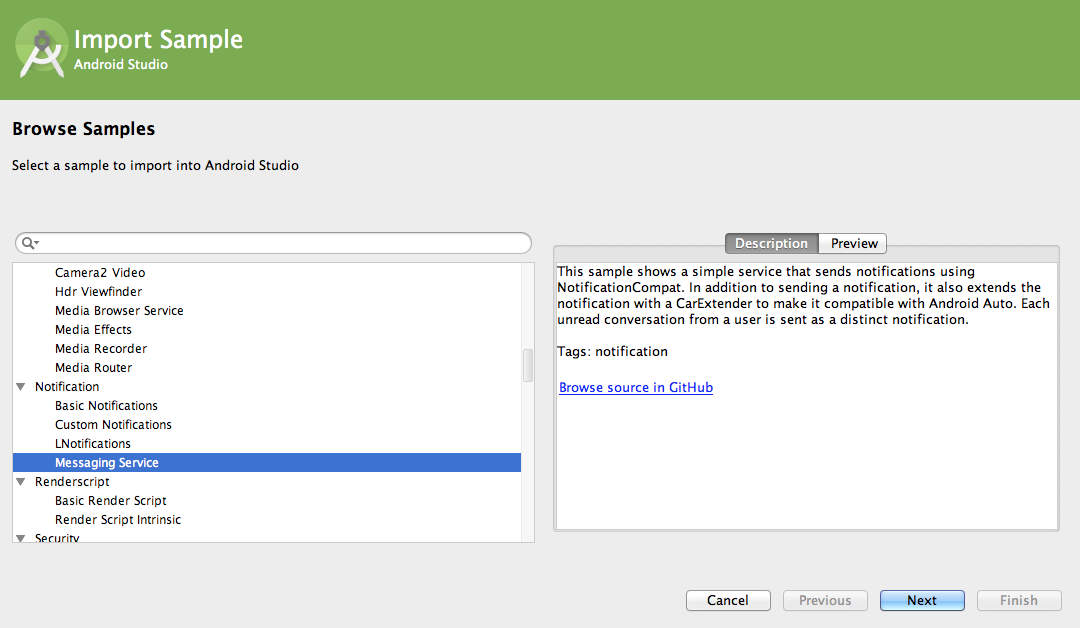
Figure 2. Get code samples from GitHub.
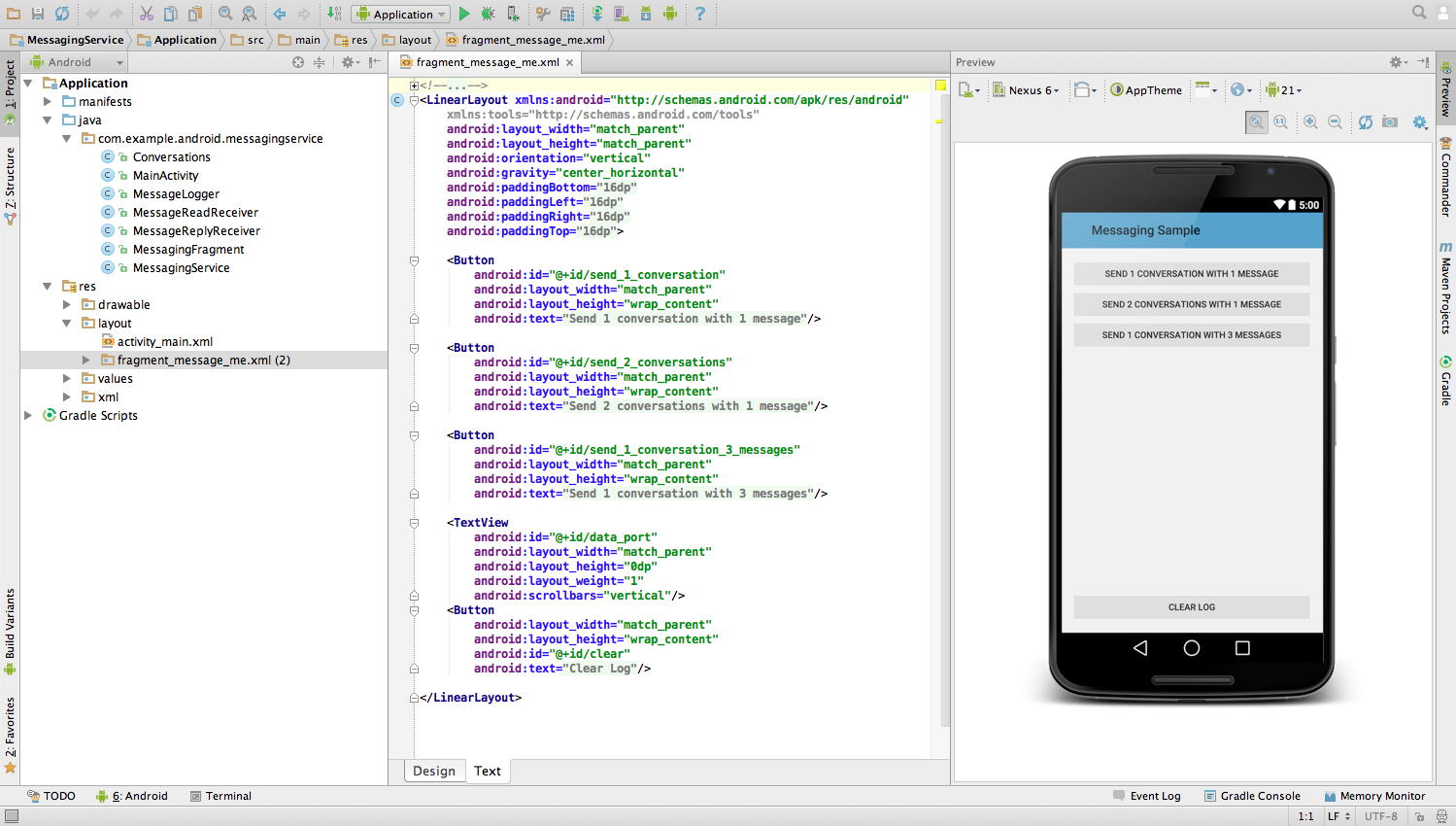
Figure 3. Imported code sample.
Expanded Template and Form Factor Support
Android Studio supports templates for Google Services and expands the available device types.
Android Wear and TV support
For easy cross-platform development, the Project Wizard provides templates for creating your apps for Android Wear and TV.
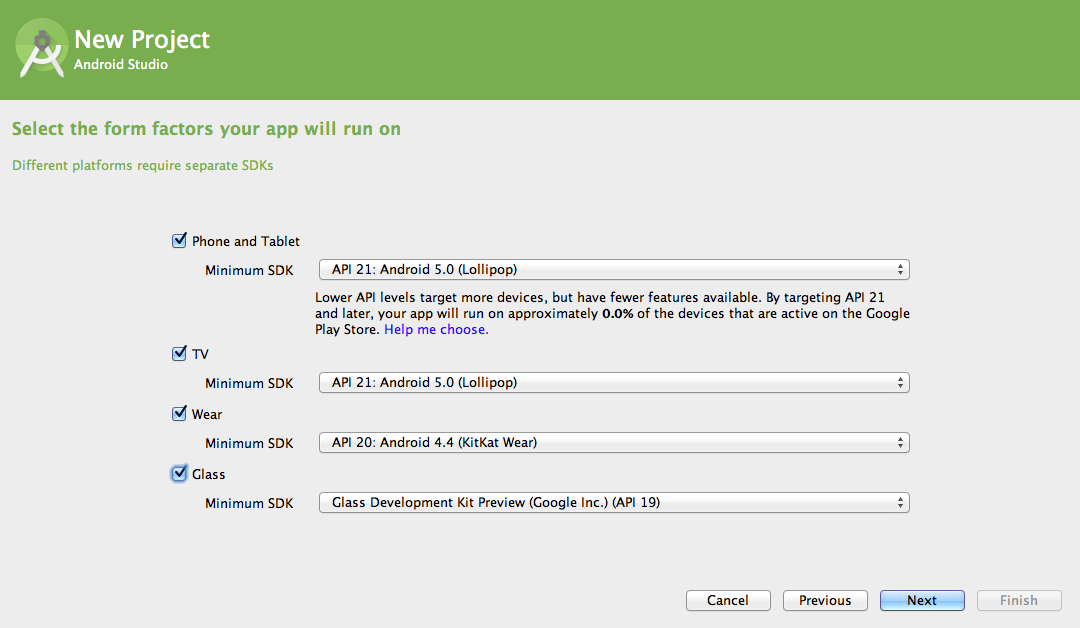
Figure 4. Supported form factors.
During app creation, the Project Wizard also displays an API Level dialog to help you choose the best minSdkVersion for your project.
Google App Engine integration (Google Cloud Platform/Messaging)
Quick cloud integration. Using Google App Engine to connect to the Google cloud and create a cloud end-point is as easy as selecting File > New Module > App Engine Java Servlet Module and specifying the module, package, and client names.
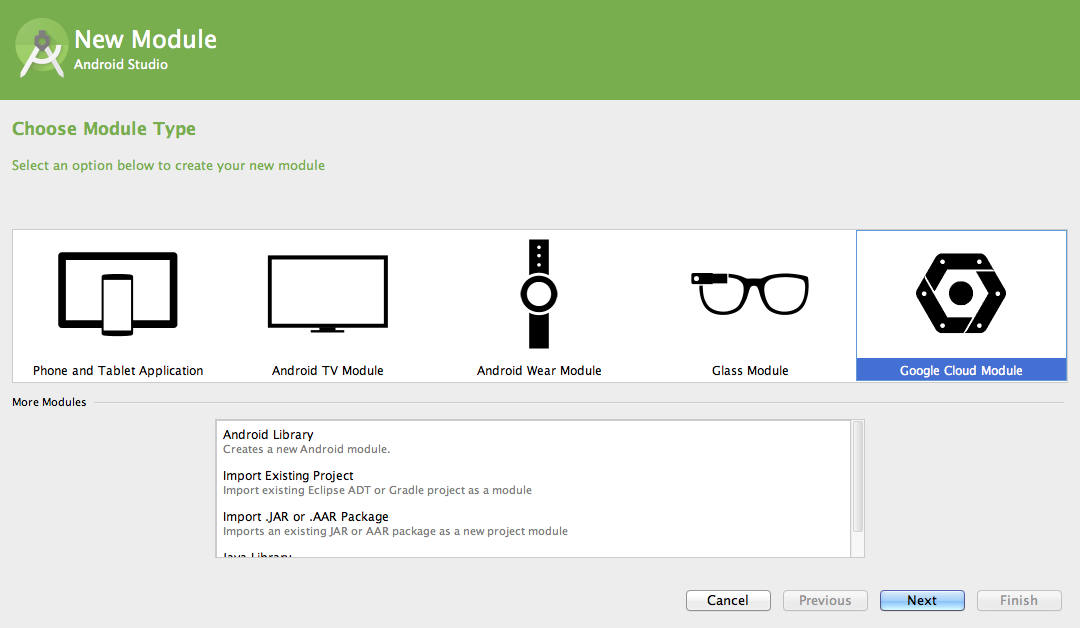
Figure 5 Google App Engine integration.
Android Studio and Project Settings
Android Studio provides setting dialogs so you can manage the most important Android Studio and
project settings from the File > Project Structure and
File > Settings menus. For example, you can use the
File > Project Structure menu or
the build.gradle file to update your productFlavor settings.
Additional settings from the File > Project Structure menus include:
- SDK and JDK location
- SDK version
- Gradle and Android Plugin for Gradle versions
- Build tools version
- Multidex setting
buildTypes- Dependencies
Use the File > Settings menu to modify the Android Studio or project behavior, such a UI themes, system settings, and version control.
Editor Support for the Latest Android APIs
Android Studio supports the
Material Design themes, widgets, and
graphics, such as shadow layers and API version rendering (showing the layout across different
UI versions). Also, the drawable XML tags and attributes, such as <ripple>
and <animated-selector>, are supported.