In this document
The television screen presents a number of considerations that may be new to mobile game developers. These areas include its large size, its control scheme, and the fact that all players are viewing it simultaneously.
Display
The two main things to keep in mind when developing games for the TV screen are its nature as a shared display and the need to design your game for a landscape orientation.
Consider the shared display
A living-room TV poses design challenges for multiplayer games, in that all players can see everything. This issue is especially relevant to games (such as card games or strategy games) that rely on each player’s possession of hidden information.
Some mechanisms you can implement to address the problem of one player’s eavesdropping on another’s information are:
- A blinder on the screen to help conceal information. For example, in a turn-based game like a word or card game, one player at a time might view the display. When the player finishes a move, the game allows him or her to cover the screen with a blinder that blocks anyone from viewing secret information. When the next player begins a turn, the blinder opens to reveal his or her own information.
- A companion app, running on a phone or tablet, can enable a player to conceal information by serving as a second screen.
Support landscape display
A TV is always sideways: You can’t turn it, and there is no portrait orientation. Always design your TV games to be displayed in landscape mode.
Input Devices
TVs don't have touch interfaces, so it's even more important to get your controls right and make sure players find them intuitive and fun to use. Handling controllers also introduces some other issues to pay attention to, like keeping track of multiple controllers, and handling disconnects gracefully.
Support D-pad controls
Plan your control scheme around a directional pad (D-pad) control, since this control set is the default for Android TV devices. The player needs to be able to use a D-Pad in all aspects of the game—not just controlling core gameplay, but also navigating menus and ads. For this reason, you should also ensure that your Android TV game does not refer to a touch interface. For example, an Android TV game should not tell a player to "Tap here to continue."
How you shape the player's interaction with the controller can be key to achieving a great user experience:
- Communicate Controller Requirements up Front. Use your Google Play description to communicate to the player any expectations about controllers. If a game is better suited to a gamepad with a joystick than one with only a D-pad, make this fact clear. A player who uses an ill-suited controller for a game is likely to have a subpar experience and penalize your game in the ratings.
- Use Consistent Button Mapping. Intuitive and flexible button mapping is key to a good user experience. For example, you should adhere to accepted customs by using the A button to Accept, and the B button to Cancel. You can also offer flexibility in the form of remappability. For more information about button mapping, see Handling Controller Actions.
- Detect Controller Capabilities and Adjust Accordingly. Query the controller about its capabilities in order to optimize the match between controller and game. For example, you may intend for a player to steer an object by waving the controller in the air. If a player's controller lacks accelerometer and gyroscope hardware, however, waving will not work. So, your game should query the controller and if motion detection is not supported, switch over to an alternative, available control scheme. For more information about querying controller capabilities, see Supporting Controllers Across Android Versions.
Provide appropriate Back-button behavior
The Back button should never act as a toggle. For example, do not use it to both open and close a menu. It should only navigate backward, breadcrumb-style, through the previous screens the player has been on, for example: Game play > Game pause screen > Game main screen > Android home screen.
Since the Back button should only perform linear (backward) navigation, you may use the back button to leave an in-game menu (opened by a different button) and return to gameplay. For more information about design for navigation, see Navigation with Back and Up. To learn about implementation, refer to Providing Proper Back Navigation.
Use appropriate buttons
Not all game controllers provide Start, Search, or Menu buttons. Be sure your UI does not depend upon the use of these buttons.
Handle multiple controllers
When multiple players are playing a game, each with his or her own controller, it is important to map each player-controller pair. For information about how to implement controller-number identification, see Input Devices.
Handle controller disconnects
When a controller is disconnected in the middle of gameplay, the game should pause, and a dialog should appear prompting the disconnected player to reconnect his or her controller.
The dialog should also offer troubleshooting tips (for example, a pop-up dialog telling the player to "Check your Bluetooth connection"). For more information about implementing input-device support, see Handling Controller Actions. Specific information about Bluetooth connections is at Bluetooth.
Show controller instructions
If your game provides visual game control instructions, the controller image should be free of branding and include only buttons compatible with Android.
For sample images of an Android-compatible controller, download the Android TV Gamepad Template (ZIP). It includes a white controller on black background and a black controller on white background (shown in figure 1), as a PNG file and an Adobe® Illustrator® file.
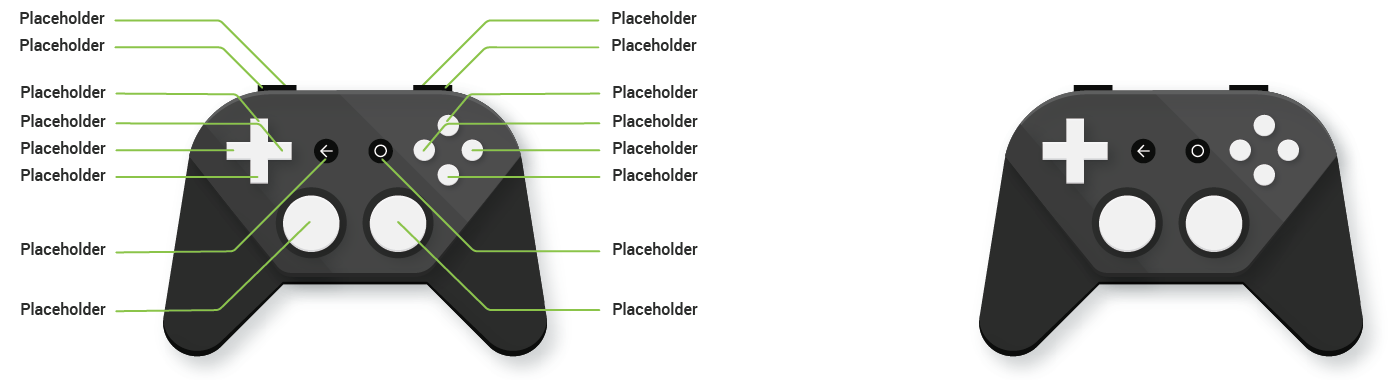
Figure 1. Example controller instructions using the Android TV Gamepad Template (ZIP).
Manifest
There are a some special things games should include in the Android manifest.
Show your game on the home screen
The Android TV home screen displays games in a separate row from regular apps.
To make your game appear in the list of games, set the
android:isGame attribute to "true" in your app manifest's
<application>
tag. For example:
<application
...
android:isGame="true"
...
>
Declare support for game controllers
Games controllers may not be available or active for users of a TV device. In order to properly inform users that your game requires (or just supports) a game controller, you must include entries in the app manifest. If your game requires a game controller, you must include the following entry in your app manifest:
<uses-feature android:name="android.hardware.gamepad"/>
If your game uses, but does not require, a game controller, include the following feature entry in your app manifest:
<uses-feature android:name="android.hardware.gamepad" android:required="false"/>
For more information about manifest entries, see App Manifest.
Google Play Game Services
If your game integrates Google Play Game services, you should keep in mind a number of considerations pertaining to achievements, sign-in, saving games, and multiplayer play.
Achievements
Your game should include at least five (earnable) achievements. Only a user controlling gameplay from a supported input device should be able to earn achievements. For more information about achievements and how to implement them, see Achievements in Android.
Sign-in
Your game should attempt to sign the user in on launch. If the player declines sign-in several times in a row, your game should stop asking. Learn more about sign-in at Implementing Sign-in on Android.
Saving
Use Google Play Services Saved Games to store your game save. Your game should bind game saves to a specific Google account, so as to be uniquely identifiable even across devices: Whether the player is using a handset or a TV, the game should be able to pull the game-save information from the same user account.
You should also provide an option in your game's UI to allow the player to delete locally and
cloud-stored data. You might put the option in the game's Settings screen. For
specifics on implementing saved games using Play Services, see Saved Games in Android.
Multiplayer experience
A game offering a multiplayer experience must allow at least two players to enter a room. For further information about multiplayer games in Android, see the Real-time Multiplayer and Turn-based Multiplayer documentation on the Android developer site.
Exit
Provide a consistent and obvious UI element that lets the user exit the game gracefully. This element should be accessible with the D-pad navigation buttons. Do this instead of relying on the Home button to provide an exit, as that is not consistent nor reliable across different controllers.
Web
Do not enable web browsing in games for Android TV. Android TV does not support a web browser.
Note: You can use the WebView class for logins to
services like Google+ and Facebook.
Networking
Games frequently need greater bandwidth to provide optimum performance, and many users prefer ethernet to WiFi to provide that performance. Your app should check for both WiFi and ethernet connections. If your app is for TV only, you do not need to check for 3G/LTE service as you would for a mobile app.