This lesson teaches you to
- Add a List View
- Create a Layout Implementation for List Items
- Create a Layout Definition for Items
- Create an Adapter to Populate the List
- Associate the Adapter and Set a Click Listener
Related Samples
You should also read
Lists let users select an item from a set of choices easily on wearable devices. This lesson shows you how to create lists in your Android Wear apps.
The Wearable UI Library includes the
WearableListView
class, which is a list implementation optimized for wearable devices.
To create a list in your Android Wear apps:
- Add a
WearableListViewelement to your activity's layout definition. - Create a custom layout implementation for your list items.
- Use this implementation to create a layout definition file for your list items.
- Create an adapter to populate the list.
- Assign the adapter to the
WearableListViewelement.
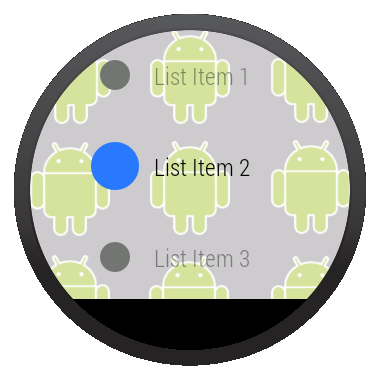
Figure 1. A list view on Android Wear.
These steps are described in detail in the following sections.
Add a List View
The following layout adds a list view to an activity using a
<BoxInsetLayout>
element, so the list is displayed properly on both round and square devices:
<android.support.wearable.view.BoxInsetLayout
xmlns:android="http://schemas.android.com/apk/res/android"
xmlns:app="http://schemas.android.com/apk/res-auto"
android:background="@drawable/robot_background"
android:layout_height="match_parent"
android:layout_width="match_parent">
<FrameLayout
android:id="@+id/frame_layout"
android:layout_height="match_parent"
android:layout_width="match_parent"
app:layout_box="left|bottom|right">
<android.support.wearable.view.WearableListView
android:id="@+id/wearable_list"
android:layout_height="match_parent"
android:layout_width="match_parent">
</android.support.wearable.view.WearableListView>
</FrameLayout>
</android.support.wearable.view.BoxInsetLayout>
Create a Layout Implementation for List Items
In many cases, each list item consists of an icon and a description. The
Notifications sample implements a custom
layout that extends
LinearLayout to incorporate these two elements inside each list item.
This layout also implements the methods in the
WearableListView.OnCenterProximityListener
interface to change the color of the item's icon and fade the text in response to events from the
WearableListView
element as the user scrolls through the list.
public class WearableListItemLayout extends LinearLayout
implements WearableListView.OnCenterProximityListener {
private ImageView mCircle;
private TextView mName;
private final float mFadedTextAlpha;
private final int mFadedCircleColor;
private final int mChosenCircleColor;
public WearableListItemLayout(Context context) {
this(context, null);
}
public WearableListItemLayout(Context context, AttributeSet attrs) {
this(context, attrs, 0);
}
public WearableListItemLayout(Context context, AttributeSet attrs,
int defStyle) {
super(context, attrs, defStyle);
mFadedTextAlpha = getResources()
.getInteger(R.integer.action_text_faded_alpha) / 100f;
mFadedCircleColor = getResources().getColor(R.color.grey);
mChosenCircleColor = getResources().getColor(R.color.blue);
}
// Get references to the icon and text in the item layout definition
@Override
protected void onFinishInflate() {
super.onFinishInflate();
// These are defined in the layout file for list items
// (see next section)
mCircle = (ImageView) findViewById(R.id.circle);
mName = (TextView) findViewById(R.id.name);
}
@Override
public void onCenterPosition(boolean animate) {
mName.setAlpha(1f);
((GradientDrawable) mCircle.getDrawable()).setColor(mChosenCircleColor);
}
@Override
public void onNonCenterPosition(boolean animate) {
((GradientDrawable) mCircle.getDrawable()).setColor(mFadedCircleColor);
mName.setAlpha(mFadedTextAlpha);
}
}
You can also create animator objects to enlarge the icon of the center item in the list. You can
use the
onCenterPosition()
and
onNonCenterPosition()
callback methods in the
WearableListView.OnCenterProximityListener
interface to manage your animators. For more information about animators, see
Animating with
ObjectAnimator.
Create a Layout Definition for Items
After you implement a custom layout for list items, you provide a layout definition file that specifies the layout parameters of each of the components inside a list item. The following layout definition uses the custom layout implementation from the previous section and defines an icon and a text view whose IDs match those in the layout implementation class:
res/layout/list_item.xml
<com.example.android.support.wearable.notifications.WearableListItemLayout
xmlns:android="http://schemas.android.com/apk/res/android"
android:gravity="center_vertical"
android:layout_width="match_parent"
android:layout_height="80dp">
<ImageView
android:id="@+id/circle"
android:layout_height="20dp"
android:layout_margin="16dp"
android:layout_width="20dp"
android:src="@drawable/wl_circle"/>
<TextView
android:id="@+id/name"
android:gravity="center_vertical|left"
android:layout_width="wrap_content"
android:layout_marginRight="16dp"
android:layout_height="match_parent"
android:fontFamily="sans-serif-condensed-light"
android:lineSpacingExtra="-4sp"
android:textColor="@color/text_color"
android:textSize="16sp"/>
</com.example.android.support.wearable.notifications.WearableListItemLayout>
Create an Adapter to Populate the List
The adapter populates the
WearableListView.OnCenterProximityListener
element with content. The following simple
adapter populates the list with elements based on an array of strings:
private static final class Adapter extends WearableListView.Adapter {
private String[] mDataset;
private final Context mContext;
private final LayoutInflater mInflater;
// Provide a suitable constructor (depends on the kind of dataset)
public Adapter(Context context, String[] dataset) {
mContext = context;
mInflater = LayoutInflater.from(context);
mDataset = dataset;
}
// Provide a reference to the type of views you're using
public static class ItemViewHolder extends WearableListView.ViewHolder {
private TextView textView;
public ItemViewHolder(View itemView) {
super(itemView);
// find the text view within the custom item's layout
textView = (TextView) itemView.findViewById(R.id.name);
}
}
// Create new views for list items
// (invoked by the WearableListView's layout manager)
@Override
public WearableListView.ViewHolder onCreateViewHolder(ViewGroup parent,
int viewType) {
// Inflate our custom layout for list items
return new ItemViewHolder(mInflater.inflate(R.layout.list_item, null));
}
// Replace the contents of a list item
// Instead of creating new views, the list tries to recycle existing ones
// (invoked by the WearableListView's layout manager)
@Override
public void onBindViewHolder(WearableListView.ViewHolder holder,
int position) {
// retrieve the text view
ItemViewHolder itemHolder = (ItemViewHolder) holder;
TextView view = itemHolder.textView;
// replace text contents
view.setText(mDataset[position]);
// replace list item's metadata
holder.itemView.setTag(position);
}
// Return the size of your dataset
// (invoked by the WearableListView's layout manager)
@Override
public int getItemCount() {
return mDataset.length;
}
}
Associate the Adapter and Set a Click Listener
In your activity, obtain a reference to the
WearableListView.OnCenterProximityListener
element from your layout, assign an instance of the adapter to populate the list, and set a click
listener to complete an action when the user selects a particular list item.
public class WearActivity extends Activity
implements WearableListView.ClickListener {
// Sample dataset for the list
String[] elements = { "List Item 1", "List Item 2", ... };
@Override
protected void onCreate(Bundle savedInstanceState) {
super.onCreate(savedInstanceState);
setContentView(R.layout.my_list_activity);
// Get the list component from the layout of the activity
WearableListView listView =
(WearableListView) findViewById(R.id.wearable_list);
// Assign an adapter to the list
listView.setAdapter(new Adapter(this, elements));
// Set a click listener
listView.setClickListener(this);
}
// WearableListView click listener
@Override
public void onClick(WearableListView.ViewHolder v) {
Integer tag = (Integer) v.itemView.getTag();
// use this data to complete some action ...
}
@Override
public void onTopEmptyRegionClick() {
}
}