This lesson teaches you to
Related Samples
You should also read
The 2D Picker pattern in Android Wear allows users to navigate and choose from a set of items shown as pages. The Wearable UI Library lets you easily implement this pattern using a page grid, which is a layout manager that allows users to scroll vertically and horizontally through pages of data.
To implement this pattern, you add a
GridViewPager
element to the layout of your activity and implement an adapter that provides a set of pages by
extending the
FragmentGridPagerAdapter
class.
Add a Page Grid
Add a
GridViewPager
element to your layout definition as follows:
<android.support.wearable.view.GridViewPager
xmlns:android="http://schemas.android.com/apk/res/android"
android:id="@+id/pager"
android:layout_width="match_parent"
android:layout_height="match_parent" />
You can use any of the techniques described in Defining Layouts to ensure that your 2D picker works on both round and square devices.
Implement a Page Adapter
A page adapter provides a set of pages to populate a
GridViewPager
component. To implement this adapter, you extend the
FragmentGridPagerAdapter
class from the Wearable UI Library
The following snippet shows how to provide a set of static cards with custom background images:
public class SampleGridPagerAdapter extends FragmentGridPagerAdapter {
private final Context mContext;
private List mRows;
public SampleGridPagerAdapter(Context ctx, FragmentManager fm) {
super(fm);
mContext = ctx;
}
static final int[] BG_IMAGES = new int[] {
R.drawable.debug_background_1, ...
R.drawable.debug_background_5
};
// A simple container for static data in each page
private static class Page {
// static resources
int titleRes;
int textRes;
int iconRes;
...
}
// Create a static set of pages in a 2D array
private final Page[][] PAGES = { ... };
// Override methods in FragmentGridPagerAdapter
...
}
The adapter calls
getFragment()
and
getBackgroundForRow()
to retrieve the content to display for each row:
// Obtain the UI fragment at the specified position
@Override
public Fragment getFragment(int row, int col) {
Page page = PAGES[row][col];
String title =
page.titleRes != 0 ? mContext.getString(page.titleRes) : null;
String text =
page.textRes != 0 ? mContext.getString(page.textRes) : null;
CardFragment fragment = CardFragment.create(title, text, page.iconRes);
// Advanced settings (card gravity, card expansion/scrolling)
fragment.setCardGravity(page.cardGravity);
fragment.setExpansionEnabled(page.expansionEnabled);
fragment.setExpansionDirection(page.expansionDirection);
fragment.setExpansionFactor(page.expansionFactor);
return fragment;
}
// Obtain the background image for the row
@Override
public Drawable getBackgroundForRow(int row) {
return mContext.getResources().getDrawable(
(BG_IMAGES[row % BG_IMAGES.length]), null);
}
The following example shows how to retrieve the background to display for a specific page in the grid:
// Obtain the background image for the specific page
@Override
public Drawable getBackgroundForPage(int row, int column) {
if( row == 2 && column == 1) {
// Place image at specified position
return mContext.getResources().getDrawable(R.drawable.bugdroid_large, null);
} else {
// Default to background image for row
return GridPagerAdapter.BACKGROUND_NONE;
}
}
The
getRowCount()
method tells the adapter how many rows of content are
available, and the
getColumnCount()
method tells the adapter how many columns of content are available for each of the rows.
// Obtain the number of pages (vertical)
@Override
public int getRowCount() {
return PAGES.length;
}
// Obtain the number of pages (horizontal)
@Override
public int getColumnCount(int rowNum) {
return PAGES[rowNum].length;
}
The adapter implementation details depend on your particular set of pages. Each page provided
by the adapter is of type
Fragment.
In this example, each page is a
CardFragment
instance that uses one of the default card layouts. However, you can combine different types of
pages in the same 2D picker, such as cards, action icons, and custom layouts depending on your use
cases.
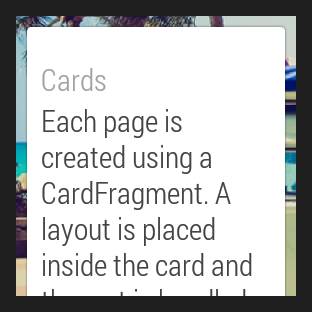
Figure 1: The GridViewPager sample.
Not all rows need to have the same number of pages. Notice that in this example the number of
colums is different for each row. You can also use a
GridViewPager
component to implement a 1D picker with only one row or only one column.
The
GridViewPager
class provides support for scrolling in cards whose content does not fit
the device screen. This example configures each card to expand as required, so users can scroll
through the card's content. When users reach the end of a scrollable card, a swipe in the same
direction shows the next page on the grid, if one is available.
You can specify a custom background for each page with the
getBackgroundForPage()
method. When users swipe to navigate across pages, the
GridViewPager
class applies parallax and crossfade effects between different backgrounds automatically.
Assign an adapter instance to the page grid
In your activity, assign an instance of your adapter implementation to the
GridViewPager
component:
public class MainActivity extends Activity {
@Override
protected void onCreate(Bundle savedInstanceState) {
super.onCreate(savedInstanceState);
setContentView(R.layout.activity_main);
...
final GridViewPager pager = (GridViewPager) findViewById(R.id.pager);
pager.setAdapter(new SampleGridPagerAdapter(this, getFragmentManager()));
}
}